Rooting
Nov 19, 2024
I am “Root”!
Rooting Android and jailbreaking iOS can either unlock new powers for your phone or turn it into a useless "brick," so proceed with caution! 🌳📱🔓🚧
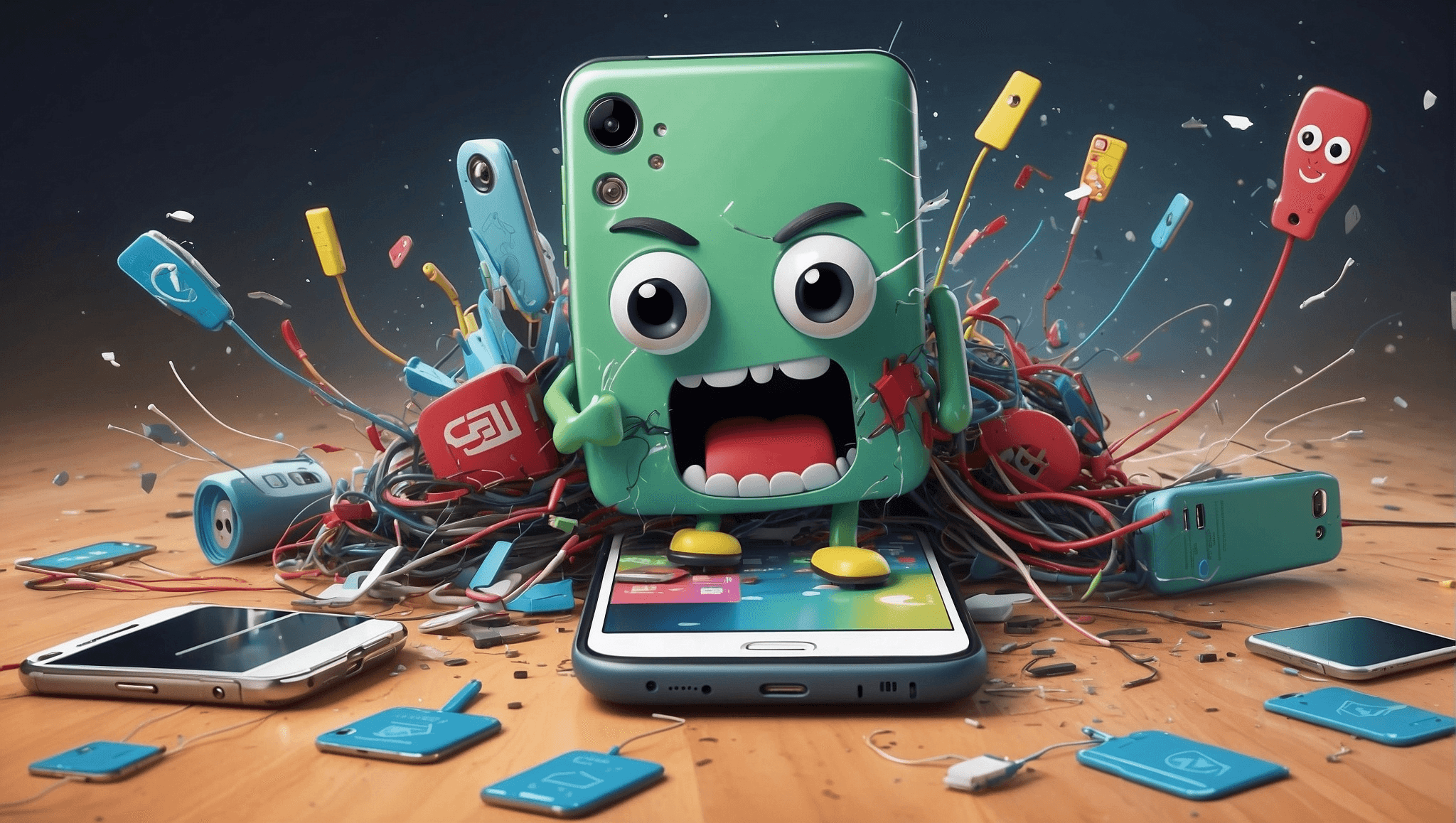
Rooting Android phones and Jailbreaking iOS devices can all lead to either of the two possible outcomes… Freedom of Choice or Invention of a “Brick”.
Disclaimer: This blog and its respective writer is not responsible for any harm caused to your device after the rooting process or any such related stuff!
Rooting….hmmm?🌳
To, first of all, understand about rooting, we need to understand the two access modes in our mobile devices:
User access mode
Root access mode
These two modes are always present in our mobile devices, but we always, by default, get to use it in the User Mode. This is done by the manufacturers to protect their users from manipulating critical system values in the devices, which in turn results in an unusable device form, or the so-called “Brick”.
What’s Root?
Rooting allows the users to access all the “root” directory files or the system files that are only accessible by the manufacturers of the device. These “root” files contain all the critical data that keep your device up and running.
A simpler way to put it would be: “It allows you to access all the files which the manufacturers don’t want you to access.”
Any unusual modifications made to these data may cause your device to either:
misbehave; or
some functions might stop working; or
it might result in “bricking your device”!
What upper hand do you have after Rooting?
Rooting, kinda obvious as the name suggests, gives you root access to all the files and folders on your device. You literally have access over everything and also, you can boost the efficiency of your device to a large extent.
Some of the key advantages of rooting are given below:
Functionalities which are available exclusively to the manufacturer, are now available to the user
You can increase the maximum volume level from default to the desired level; similar to overclocking in PCs (note!: bear in mind the adequate max value suited for that model of speaker module in the phone, which may otherwise lead to damage to the speaker module)
Manual battery optimization features
Advanced memory and cache management tools
Access to root files leads to a world of Customization
Custom ROMS (other than stock OS; the one that came preinstalled while shipping) can be installed
Let’s talk Root Softwares…
There are several third-party apps available on the Google Play Store that when provided with root privilege, can do wonders.
Titanium Backup:
The best root app available in the Google Play Store is Titanium Backup App. What’s so special about this that sets it apart from other backup apps? Well, other backup apps can take the backup of your apps, contacts and media. But this app, having root access, allows you to clone your whole device, along with all the app data and can restore it anytime, and it will be the same as you left it. It is like System Restore point (as found in Windows OS).
Greenify:
The best app for hibernating background apps. It does not force close them, but instead hibernates them (puts them into sleep mode) for easy retrieval than “force close”). This app uses machine learning algorithms to study your app usage statistics and thus doesn’t instantaneously perform its task after installation. It takes time and gets better with more usage.
Tasker:
For all your automation needs, the goto app is Tasker. It can do simple stuff like turning on DND (do not disturb) mode when you enter your office, by using ur GPS location or time of the day, or automatically turn on Bluetooth and connect to your headset and play your gym playlist without you even touching your phone. The possibilities are endless. However, it has a quite steep learning curve.
What’s the catch?
Well, you might think, if there are so many good reasons to root your phone, then why not root my phone. A good question would be, “why not the manufacturers themselves give us these privileges?” Well, there is a catch with rooting. It’s not always what it seems like!
Everything, including rooting, comes with its own set of disadvantages and risks involved with it. The risk factors are mentioned below:
Rooting voids your device warranty. There are only a few companies (like Xiaomi) that actually support rooting and provide service after anything goes wrong with your phone.
Not following the steps properly may lead to a Bricked device. Sometimes, depending on which step you miss out, your phone may be either Soft bricked or Hard Bricked.
{Soft brick is the state in which your phone is stuck in the bootloader; such states can be fixed at a service centre or by following proper procedures}
{Hard brick is the state in which your phone is literally nothing less than an actual brick! It cannot be used anymore. 😢)
Device performance might deteriorate faster with time. This may be contrary to the actual advantage of rooting, which is to boost the performance of the device. But, the study shows that rooted phones usually perform slower with time than their unrooted doppelganger.
The final and most important disadvantage with rooting your phone is Security. Rooting increases security threats as your phone’s root access are unlocked and the user must be very careful with what they do with that access, whom they grant access, especially third-party root apps as they may tend to access your root directories and make your phone behave unusually. Always read the terms and conditions, and the permissions an app is asking for before you actually install it. If you are getting itchy about the Terms and Conditions stuff, read more about it here: https://jeswinjoe.wordpress.com/2018/12/29/just-click-dont-ask-why/
If, even after knowing about the risks involved in rooting, you are still inclined towards the upper hand gained after rooting, go ahead and grab yourself a phone to get digging!
Before you dig deep into the roots…
The prerequisites you need to have before you root are:
Unlocked Bootloader: This sometimes requires you to type some codes in the ADB commands in the terminal (Windows Command Prompt). In case of OnePlus devices, its just a single line of code to be executed. Connect your phone with a USB cable to the PC and open ADB command shell, and type the line, and voila! But, in some cases, like the Xiaomi phones, actually require to get permissions from their customer care. It usually takes up to a couple of weeks for them to process your request.
Recovery Image: The recovery image usually helps a lot, as most of the sideloading of apps and custom ROMs are done in the recovery mode only. Thus, having a custom recovery image like TWRP or RedWolf is really helpful. RedWolf supports Project Treble. (OTA updates are provided even in custom ROMs if the device supports Google Treble)
These two things are enough for your digging journey. Just make sure to follow all the steps mentioned in whichever root guide you are using for the device.
NOTE! Each device is unique and the rooting procedure varies based on the model type. Hence, do not follow any random device guide on the Internet. Do some groundwork and make yourself ready before you actually start!
Ref: Past Experiences! 👀
